How to improve your video with the video editor Wondershare Filmora
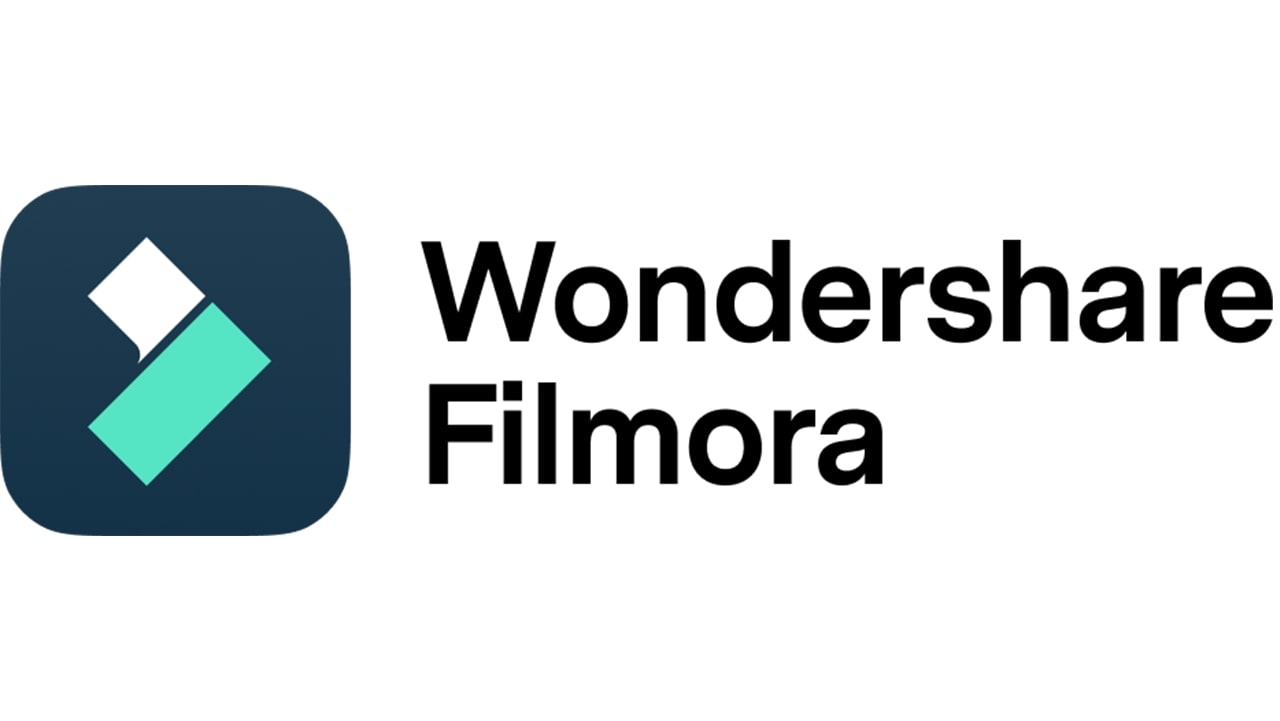
Video is practically unavailable today. They’re literally everywhere, and they’re often aimed at conveying specific information to viewers. Just 20-30 years ago, creating this kind of content was quite a challenge. Technical benefits are significantly inferior to the current, and therefore, even the shooting of a short video demanded a lot of time, effort and other resources. Now the basic process is greatly facilitated.
Anyone can create a video, who has even an ordinary modern smartphone. With it, you can make not just a short video, but an entire series or a vlog for the relevant sites. This is how competition arose among creators of this kind of content, as today’s technology provides a wider field of action. So a host of software has emerged that makes it possible to make quality videos.
Ways to improve the quality of video
Every program for editing videos, including Wondershare Filmora, contains a basic set of tools. With their help, you can create impressive content from an unsightly video. Each feature performs a specific task:
- Stabilization – removes image shake and smooths movements in the clip.
- Trimming – cuts off unnecessary fragments and ensures proper focus. 3.
- cropping – trims the video for a portion of the time or breaks it up at the right moments.
- Watermark – lets you “mark” your video to protect your copyright. It also lets you remove an existing mark.
- Colour Correction – lets you adjust sharpness, contrast, colours and more.
- Filters – changes light and colour effects.
- Subtitles – inserts a text caption at the bottom of the display.
The toolkit varies depending on the programme selected. Some allow you to add your own features if you don’t have any.
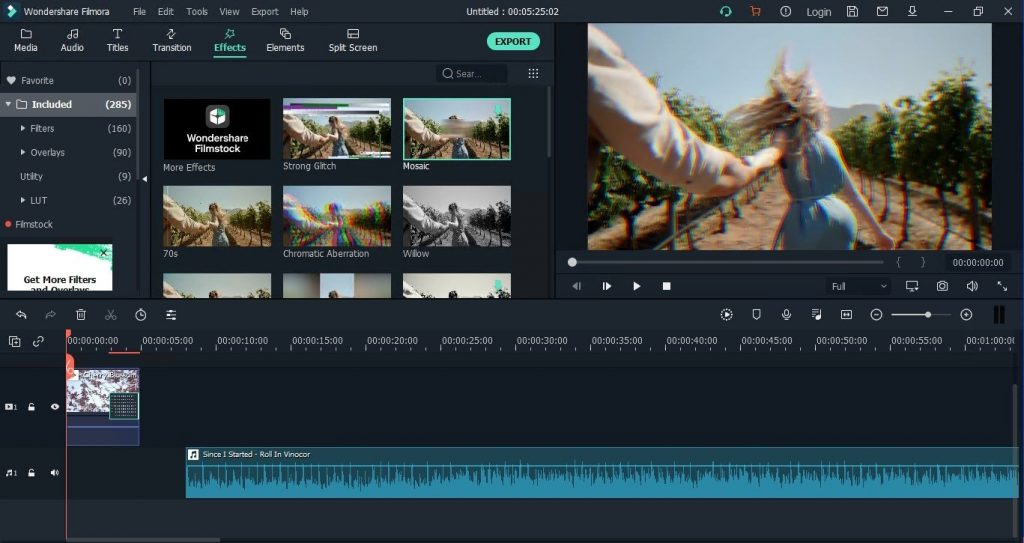
Video Enhancement with Wondershare Filmora
Professional editor Wondershare Filmora is characterized by an accessible interface, as well as decent functionality. It can be used both by experienced users and beginners. Creating a quality video will take a minimum of time.
First, you need to download and install the program on your computer. There is also a mobile app for smartphones and tablets. The program has a free test version and a paid full version. Purchasing the full package allows you to use all the features of the video editor.
Once you have configured the software, launch it and use the “Import” button to add your desired video. There is support for thousands of video formats. The video is dragged and dropped onto the timeline. Click it twice to open the toolkit.
A new window allows you to adjust the colour, audio, and individual image elements. By the way, there is a function “ADVANCED”, which includes additional colour settings. Once you have played with the tools and created your video, you should save it. To do that, you’ll need the ‘Export’ button.







